Settings to create QFX files
The QFX format has several important settings to be aware of to import it successfully in Quicken and other apps. This tutorial goes through settings in the converter app (used a previous-generation app, but applicable in the current app). See it as a video at https://youtu.be/wGJbLFiDmbE
So what are the QFX files? QFX files are Web Connect files and you would import them into Quicken or other accounting software. QFX files are extended OFX files, so Quicken marks them as OFX files. But don't be confused Quicken QFX files are not OFX files. Quicken will not import OFX files, it will import only QFX files, which is shown here. There are also the QXF files, which are not the transaction files and Quicken will not import them as transaction files, also to transfer data from one Quicken to another.
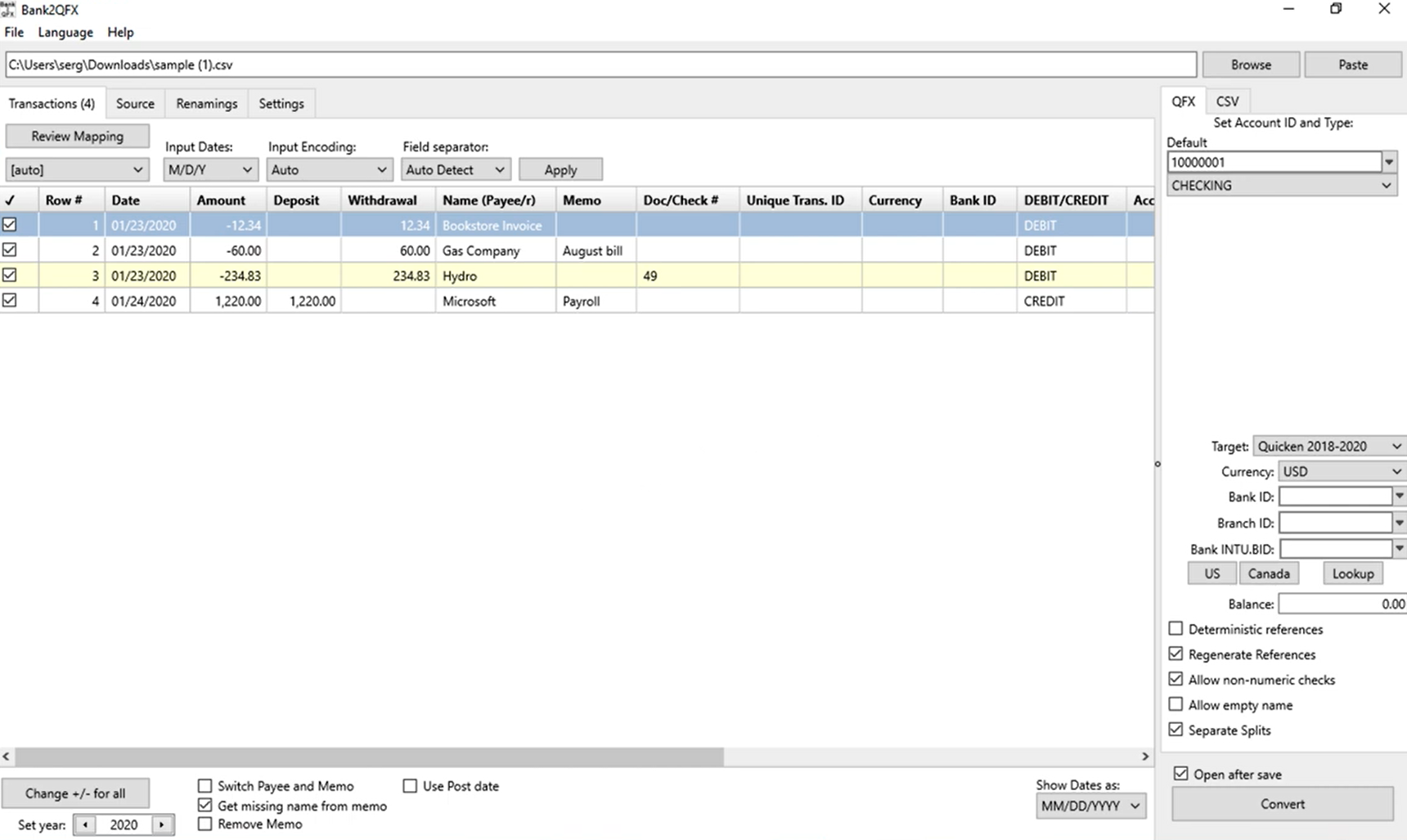
So, the right format is QFX, it is also called Web Connect, they are not OFX files. So QFX files have certain attributes, that related to the whole QFX file. So, you have the transaction data here, but you also have the additional attributes, that come with the QFX file.

To set the QFX output format in the ProperConvert app, click on the QBO/QFX/OFX tab and set the file type as "QFX (Quicken)".
One of those attributes is Account ID. It has to be digits only number. And when you import such QFX file, Quicken looks at that number and asks you to select the Account in Quicken. Once you select that Account in Quicken, then Quicken remembers this Account ID for the next QFX import. So, when you start converting for a different account, make sure to change this Account ID to a different Account ID, so Quicken will see a different Account ID on that import, and see that it's not associated yet and ask you to select a new account or existing account, and Quicken, where to import this data. If you keep it unchanged and start working on the second account, then Quicken will keep importing data into the account you choose for the first time.

The next thing is the Account Type. There are several Account Types you can choose and make sure that you choose the correct Account Type.

The next option is Currency. So, Currency is really important for Quicken. It must be US dollars for the US edition and for the Canadian edition could be US dollars or Canadian dollars. Some other software, like YNAB or other packages, can import many other currencies and respect that currency, that specific software, but it's not in Quicken's case.

And there are also things, like Bank ID, Branch ID, that you can set if your accounting software requires, but they will not be used for Quicken.

Important! Bank INTU.BID has to be from the allowed bank, so Quicken can import it. When you click the 'Lookup' button,

you can see the numbers for those banks and you see some banks are not allowed, so this number is not allowed.

You can choose any bank, any value, as long, as it's allowed, so you have a Checking account here, Checking Account Type, then choose any bank.

You can look for your bank, let's say if your bank - "Capital One". You see so many of them, some are not allowed, some allowed for Credit Card only, so you can choose this one - "Capital One 360" (01236), which allows Checking Account. Make sure to choose the allowed bank label.

The next thing is Balance. Quicken calculates Balance, based on transactions that are imported, but you can set this Balance if you need to.

These settings are for more advanced usage, for more specific cases (you can watch the separate video, that talks about each of those parameters) and you can pretty much ignore them if you don't need to use them, you can leave them as is.

The last thing is Target. There are not many choices, but there are specific choices, that you need to use. If you want to use it for NetSuite, then you have to use this option - 'NetSuite', if you use it for Quicken, then you have to use this option - 'Quicken'. If you import it into other software, you have to use this option - 'Regular QFX - it provides more, let's say, longer Payee names or longer Memo.

A Regular QFX file can store up to 255 Memo when Quicken Memo is limited but choose based on what your accounting software is before clicking the 'Convert' button.

